4 Top Wi-Fi 7 Adapters to Enhance Your Connectivity
In today's fast-paced digital world, having a reliable and high-speed internet connection is essential. You might find that your current WiFi setup struggles to keep up with your demands, especially with newer devices and bandwidth-intensive tasks like streaming, gaming, or cloud computing.
Upgrading to a WiFi 7 USB adapter can significantly improve your wireless experience by providing faster speeds, lower latency, and stronger signals. This guide introduces you to four top Wi-Fi 7 adapters, helping you choose the right one to enhance your connectivity and future-proof your devices.
Top Picks
Category |
Product |
Score |
|---|---|---|
🏆 Best Overall |
90/100 |
|
💰 Best Value |
80/100 |
|
⚡ Best Performance |
92/100 |
|
🎯 Best for Beginners |
85/100 |
How We Selected These WiFi 7 USB Adapters
To help you find the WiFi 7 USB adapter that best suits your needs, we focused on several important factors. First, compatibility and ease of installation were key, ensuring that you can quickly set up the adapter without hassle.
Next, we evaluated performance aspects such as connection speed, latency, and signal range to guarantee a smooth and fast online experience. We also considered build quality and durability, so your investment lasts over time.
Finally, customer feedback and ratings were analyzed to reflect real-world reliability and satisfaction.
BrosTrend BE6500

If you’re looking to upgrade your PC or laptop’s wireless connection, the BrosTrend BE6500 WiFi 7 USB adapter is a solid pick. It works across three bands—6GHz, 5GHz, and 2.4GHz—so you get flexibility whether you want range or speed.
The dual external antennas really help boost the signal, making your connection more stable even if you're a bit far from the router or through walls. It’s great for gaming, streaming in 4K, or just multitasking without hiccups.
Setup is pretty straightforward since the driver comes pre-loaded, but keep in mind that to tap into that 6GHz band you’ll need Windows 11. Overall, this adapter delivers a noticeable speed and reliability boost, especially if your device’s built-in WiFi isn’t cutting it anymore.
What People Say
Users appreciate how this adapter breathes new life into older machines, delivering faster speeds and more reliable connections. Many highlight the ease of installation and the noticeable improvement in WiFi range and stability, especially when switching to the 6GHz band. The build is also praised for durability, with some reviewers noting it survived accidental bending and still worked perfectly.
Overall Sentiment: Positive
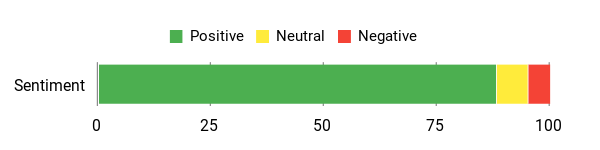
🗣️ Cranz
This adapter gave my old PC a serious speed boost. I plugged it into a 2013 tower after moving it around the house, and it easily beat my gigabit powerline connection. The 300 Mbps download was a solid improvement and the setup was hassle-free.
🗣️ Quick_Bricks
I’ve tried USB WiFi adapters before and they usually disappoint, but this one is fast and stable. It connected quickly without me having to manually install drivers. Just be sure to switch the band to 6GHz in settings to get those top speeds—mine jumped from 30 Mbps to over 300 Mbps. Plus, it handled a bit of rough use without dying, which says a lot about its build quality.
Ease of Use
Feature |
Ease Level |
|---|---|
Driver Installation |
Moderate |
Setup Process |
Easy |
Band Switching |
Moderate |
Physical Setup |
Easy |
Compatibility
Platform |
Compatibility Level |
|---|---|
Windows 11 |
Full (6GHz Support) |
Windows 10 |
Partial (5GHz & 2.4GHz Only) |
Desktop PC |
High |
Laptop |
High |
Why You’ll Like It
- Tri-band speeds up to 6.5 Gbps for smooth streaming and gaming
- Dual external antennas improve signal range and stability
- Plug-and-play setup with pre-loaded drivers for Windows 10/11
- Supports the latest WiFi 7 features for future-proofing
- Works well on both desktops and laptops
Rating: 4.3 (total: 100+)
Shop NowMSI BE6500

If you want to seriously boost your wireless setup, the MSI BE6500 WiFi 7 USB adapter is worth a look. It taps into the latest WiFi 7 tech, including multi-link operation (MLO) that lets it connect to multiple bands at once for smoother and more reliable performance. Whether you’re streaming, gaming, or just browsing, it handles everything with lower latency and solid speeds across 6 GHz, 5 GHz, and 2.4 GHz bands. The high-gain antennas help keep your signal strong, even if you’re a bit far from your router.
Setup is pretty straightforward, but just make sure you plug it into a USB 3.1 port to get the best speeds. It’s a great choice if you want to future-proof your PC or laptop’s wireless without too much fuss.
What People Say
People really notice the jump in speed and stability, especially if they had older WiFi adapters that struggled to keep up. Many appreciate how it works well even with WiFi 6 routers and how the multi-link feature keeps things smooth.
Just be sure to use a USB 3.1 port to avoid slower speeds.
Overall Sentiment: Positive

🗣️ Austin
Can confirm it works perfectly fine with an AMD 7800X3D CPU. I was hesitant because it uses a Realtek wifi card, but it runs great. It fixed my connectivity issues and I’m really happy with the stable speeds even though my router is still WiFi 6.
🗣️ keno
I was going to buy a more expensive adapter but this MSI one exceeded my expectations. Even several rooms away from my WiFi 7 router, I get consistent 400+ Mbps download speeds and almost no lag during online gaming. It’s completely future-proofed my setup.
Ease of Use
Feature |
Ease Level |
|---|---|
Driver Installation |
Moderate |
Setup Process |
Easy |
Band Switching |
Moderate |
Physical Setup |
Easy |
Compatibility
Platform |
Compatibility Level |
|---|---|
Windows 11 |
Full (6 GHz support) |
Windows 10 |
Partial (5 GHz & 2.4 GHz only) |
Desktop PC |
High |
Laptop |
High |
Why You’ll Like It
- Tri-band speeds up to 2880 Mbps on 6 GHz and 5 GHz bands for fast, reliable connections
- Multi-Link Operation (MLO) reduces latency by combining multiple connections
- High-gain antennas and beamforming boost coverage and signal strength
- Supports advanced WPA3 encryption for better network security
- Plug-and-play with broad compatibility for desktops and laptops
Rating: 3.9 (total: 9+)
Shop NowASUS ROG USB-BE92

If you’re looking to level up your WiFi game, the ASUS ROG USB-BE92 is a solid pick. It’s built for the latest WiFi 7 standard, which means faster speeds and better handling of multiple devices all at once. With tri-band support including the speedy 6GHz band, you get less interference and more reliable connections. Whether you’re gaming, streaming, or juggling work calls, this adapter keeps things smooth.
It’s plug-and-play for most setups and works with both Type A and C USB ports, so it’s pretty versatile. Just make sure you’ve got USB 3.0 or better to get the most out of it.
It’s a smart way to upgrade your PC or laptop without swapping out your whole system.
What People Say
Users really appreciate the jump in connection stability and speed, especially those who struggled with their laptop’s internal WiFi cards. The plug-and-play aspect makes it hassle-free, and the multi-link feature keeps things smooth even through walls and at a distance.
Overall Sentiment: Positive
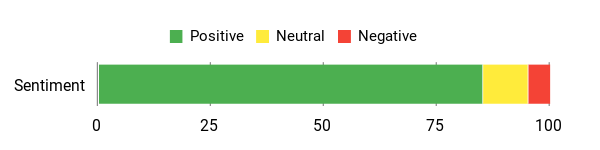
🗣️ Joey Cook
I’ve been battling unstable connections with my laptop’s Intel Wi-Fi 6E card, especially during gaming. Switching to this ASUS WiFi 7 USB adapter fixed all my issues. It’s basically plug and play, and now I get near ethernet-level speeds with no dropouts at all. Bufferbloat scores improved from mostly Cs to consistent As, which really made a difference in online matches.
🗣️ JerryF65
My Dell XPS’s built-in WiFi 6 adapter struggled beyond 5 feet from the router, maxing out at 120 Mbps. Using this ASUS adapter with multi-link operation boosted my speeds to 800 Mbps even through walls. It doesn’t always connect perfectly to 6 GHz yet, but the 5 GHz performance alone made this upgrade worthwhile. Hoping for future driver updates to unlock full WiFi 7 potential.
Ease of Use
Feature |
Ease Level |
|---|---|
Driver Installation |
Easy |
Setup Process |
Easy |
Band Switching |
Moderate |
Physical Setup |
Easy |
Compatibility
Platform |
Compatibility Level |
|---|---|
Windows 11 |
Full (supports 6 GHz band) |
Windows 10 |
Partial (supports 5 GHz and 2.4 GHz bands) |
Desktop PC |
High |
Laptop |
High |
Why You’ll Like It
- Tri-band WiFi 7 support including the less crowded 6 GHz band for faster, more stable connections
- Multi-Link Operation (MLO) helps maintain speed and reliability by connecting across multiple bands
- Plug-and-play design with compatibility for USB Type A and C ports means easy setup
- Supports advanced WPA3 security for safer network connections
- Great for gaming, streaming, and handling multiple devices without lag or dropouts
Rating: 4.8 (total: 10+)
Shop NowTP-Link BE6200

If you want to supercharge your desktop’s WiFi without fuss, the TP-Link BE6200 is worth a look. It taps into WiFi 7 tech, unlocking faster speeds and better coverage, especially when paired with a compatible tri-band router. Whether you’re streaming 4K/8K videos, gaming, or just juggling multiple devices at home, it keeps things steady and speedy. The two high-gain antennas and detachable cradle help you get a strong signal even from across the room.
Plus, it’s plug-and-play with Windows 11 and 10, so you don’t have to be a tech wizard to get it going. It’s a neat way to upgrade your PC’s wireless without swapping out hardware or running cables.
What People Say
People appreciate how much this WiFi 7 USB adapter improves connection quality, especially in spots where the built-in WiFi barely reaches. The installation is straightforward, making it a hassle-free upgrade that really helps with gaming and streaming.
Overall Sentiment: Positive
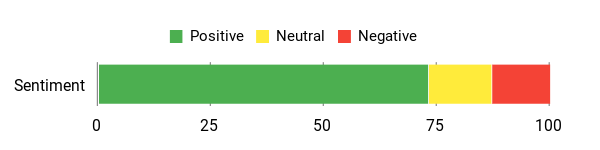
🗣️ JonathanM
Needed something to help my laptop out since it was just barely outside the range of our router, so internet connection was pretty weak. This absolutely helped boost my wifi connection and helped reduce ping by a ton whenever I played games. Simple to install, just plug it in, download & install the driver, and it’s up and running. Absolutely worth the price and worked better than expected.
🗣️ Tina
My HP laptop, which is brand new, started giving me problems recently connecting to the home wifi. No one else’s devices was having any issues with internet connection or speed. I figured it was probably the laptop wifi device having issues, because it couldn’t find my phone hotspot either. I got this TP-Link AC600 device. The minute I plugged it into the USB, it started flashing green and even without downloading any drivers or using the included CD, it connected instantly to the internet and now my wifi is working without an issue! Love how easy it was to just plug-and-play.
Ease of Use
Feature |
Ease Level |
|---|---|
Driver Installation |
Easy |
Setup Process |
Easy |
Signal Adjustment |
Moderate |
Daily Use |
Easy |
Compatibility
Platform |
Compatibility Level |
|---|---|
Windows 11 |
Full |
Windows 10 |
Full |
Desktop PC |
High |
Laptop |
Moderate |
Why You’ll Like It
- Supports tri-band WiFi 7 including the 6 GHz band for faster speeds and less interference
- Two high-gain antennas plus a detachable USB cradle to boost signal strength and stability
- Plug-and-play with preloaded drivers for easy setup on Windows 11 and 10
- Advanced WPA3 security keeps your connection safe from intrusions
- Great for streaming, gaming, and improving WiFi on older or distant devices
Rating: 4.4 (total: 41145+)
Shop NowFAQ
What Should You Consider When Choosing a WiFi 7 USB Adapter?
When selecting a WiFi 7 USB adapter, prioritize compatibility with your device and operating system, especially ensuring you have USB 3.0 or higher ports to handle the increased data transfer speeds. Pay attention to the adapter's supported frequency bands—ideally tri-band support (2.4 GHz, 5 GHz, and 6 GHz) for maximum flexibility and performance. Also, consider the adapter's range and antenna design if you need stable connections over longer distances.
Keep in mind that some adapters require manual driver installation, so be prepared to download and install drivers if your system doesn't do it automatically. Lastly, check if your router supports WiFi 7 to fully benefit from the adapter's capabilities.
How Can You Get the Best Performance Out of Your WiFi 7 USB Adapter?
To achieve optimal performance, plug your WiFi 7 USB adapter into a USB 3.0 or higher port, as older USB standards can bottleneck speeds significantly. Configure the adapter settings to use the 6 GHz band when available, as it offers the fastest speeds and lowest latency, but keep in mind this band has a shorter effective range than 2.4 GHz or 5 GHz. Position the adapter where it has minimal physical obstructions between it and your router, and if possible, use an external cradle or extension to improve signal reception. Regularly update your drivers and firmware to ensure stability and security.
Also, be aware that WiFi 7’s advanced features like Multi-Link Operation (MLO) can enhance reliability by connecting across multiple bands simultaneously.
Are There Any Common Issues You Should Watch Out For When Using a WiFi 7 USB Adapter?
Yes, some common challenges include driver installation complexity, especially if the adapter is not truly plug-and-play, which can be frustrating if you’re less tech-savvy. Also, make sure you avoid plugging the adapter into slower USB ports like USB 2.0, as this will limit your connection speeds.
Occasionally, USB WiFi adapters based on certain chipsets, such as Realtek, can experience intermittent disconnections or system conflicts, so researching chipset reputation before purchase is helpful. Additionally, because WiFi 7 is relatively new, some routers or devices may not fully support all features yet, causing reduced performance.
Finally, be aware that the 6 GHz band, while faster, has lower penetration through walls, so location matters for consistent connectivity.
Customer Preferences Overview
When choosing between the BrosTrend BE6500, MSI BE6500, and ASUS ROG USB-BE92, you typically prioritize factors such as speed, reliability, and ease of installation to enhance your connectivity experience. Customers often prefer products that offer stable Wi-Fi 7 performance with minimal latency, while also considering compatibility with their existing devices and overall value for the price.
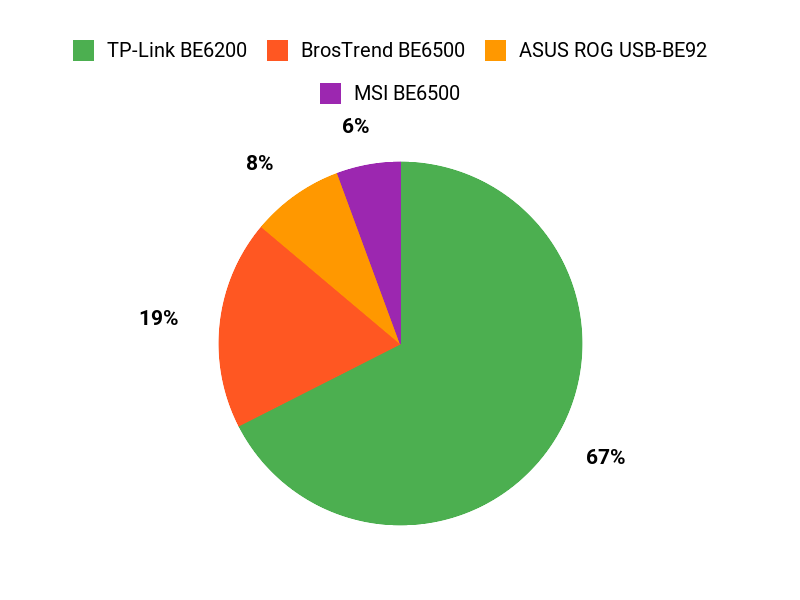
Wrapping Up
Upgrading your wireless setup with a WiFi 7 USB adapter can transform your internet experience by delivering enhanced speeds, better coverage, and lower latency. Whether you are gaming, streaming, or working from home, these adapters provide the technology you need to stay connected reliably.
From the versatile and durable BrosTrend BE6500 to the high-performing ASUS ROG USB-BE92, each adapter offers unique benefits tailored to different needs and budgets. By choosing the right adapter from this list, you ensure your devices are ready for the future of wireless connectivity.
| Product | Image | Rating | Data Transfer Rate | Wireless Standards | Compatibility |
|---|---|---|---|---|---|
| BrosTrend BE6500 USB WiFi 7 Adapter |  |
4.3/5 (100 reviews) | 6500 Megabits Per Second | IEEE 802.11a/b/g/n/ac/ax/be | PC, Desktop, Laptop, Windows 10/11 |
| BE6500 WiFi 7 USB Adapter |  |
3.9/5 (9 reviews) | Not specified | Not specified | Windows 10/11 |
| ASUS ROG USB-BE92 Tri-Band WiFi 7 Adapter |  |
4.8/5 (10 reviews) | 6500 Megabits Per Second | 802.11n, 802.11ax, 802.11a, 802.11ac, 802.11.be | Desktop, Type A and C |
| TP-Link BE6200 Tri-Band Wi-Fi 7 USB Adapter |  |
4.4/5 (41,145 reviews) | 6200 Megabits Per Second | Wi-Fi 7 | Desktop, Laptop, Windows 10/11 |
This is reader-supported. When you click through links, we may earn a referral commission on qualifying purchases.


Comments
Post a Comment