4 Cutting-Edge Wi-Fi 6E Mesh Routers Detailed Review
You rely on a strong home network for streaming, gaming, smart home devices, and remote work. Choosing the right Wi-Fi 6E Mesh Routers can reduce dead zones, lower latency, and give you a cleaner 6 GHz band for newer devices.
This guide compares four current mesh systems so you can pick the one that best matches your home size, number of devices, and budget.
Top Picks
Category |
Product |
Score |
|---|---|---|
🏆 Best Overall |
90/100 |
|
🎯 Best for Beginners |
82/100 |
|
💰 Best Value |
84/100 |
|
🚀 Most Advanced |
78/100 |
How We Picked These Wi‑Fi 6E Mesh Routers
You want a mesh system that balances real-world performance, coverage, ease of setup, and future-proofing. We compared these models using: coverage and range (square feet and multi-floor performance), real-world throughput on 2.4/5/6 GHz bands, backhaul options (dedicated wireless or wired), maximum supported devices and WAN ports (2.5 Gb where available), software features (QoS, parental controls, guest network, app quality), device compatibility (how well it handles older 2.4 GHz IOT devices vs new 6 GHz clients), support and warranty, and price/value.
We weighted reliability, coverage, and ease of setup more heavily because those factors most directly affect your daily experience.
TP-Link Deco XE75 (3-Pack)

If you want a no-fuss way to get consistent Wi‑Fi across a large home, this TP‑Link Deco XE75 3‑pack is one of those products that just makes daily life easier. You set up the mesh with the Deco app, place the nodes where coverage dips, and the system uses tri‑band Wi‑Fi (including the new 6 GHz band) to keep devices talking smoothly.
For everyday use, that means stable streaming, fewer dropped video calls, and better coverage for smart home gear. For special occasions — like hosting a big family movie night or working a deadline while everyone's on video calls — the extra capacity and a dedicated 6 GHz backhaul help keep lag and buffering low.
It also gives you simple management (guest networks, IoT isolation) through the app, and TP‑Link’s HomeShield basic protections are handy if you want an added security layer. If you’re evaluating Wi‑Fi 6E Mesh Routers, this one strikes a good balance: you get future‑facing features without a complicated setup, and in most homes you’ll notice better coverage and fewer dead zones.
What People Say
Most people tell you that setup is simple, coverage improves noticeably, and the 6 GHz band gives new devices a fast, low‑interference lane. The app is commonly praised for being clear, though a few note that device roaming behavior can vary by client device.
Overall Sentiment: Positive
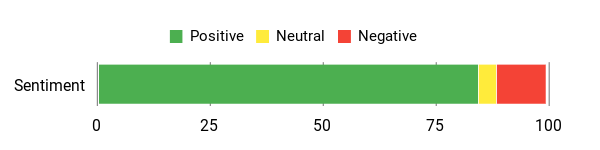
🗣️ Colin Lewis
Setup was literally an app-download-and-follow process, and the mesh behaved exactly as promised — easy to add or remove points, seamless connections for smart-home devices, and a dedicated wireless backhaul so satellite points don’t halve your speeds.
🗣️ CWB
I used the XE75 pair in a 3,800 sq ft ranch, and the app workflow (barcode scan for extra nodes, naming locations) made setup straightforward. The mesh supports separate Router/Guest/IOT networks, you can turn 6 GHz on or off per network, and performance has been flawless for video calls and streaming.
Situational Uses
Situation |
How It Helps |
|---|---|
Large multi‑room homes |
Place the nodes around dead zones, and the tri‑band mesh (with optional 6 GHz backhaul) fills gaps so streaming and video calls don't drop out. |
Many connected devices |
Tri‑band design and AI‑driven mesh balance traffic across 2.4/5/6 GHz so multiple users and smart gadgets share bandwidth without bogging down. |
Smart home setups |
Separate IoT and guest networks keep cameras and plugs isolated while you keep phones and laptops on the main SSID for privacy and stability. |
Temporary high‑demand events |
During gatherings or remote‑work peak,s the system’s extra spectrum and QoS features help reduce lag and buffering for priority devices. |
Ease of Use
Feature |
Ease Level |
|---|---|
Initial setup (Deco app) |
Easy |
Adding extra nodes |
Easy |
Managing networks (Guest/IOT) |
Easy |
Advanced settings and tuning |
Moderate |
Innovation
The inclusion of the 6 GHz band alongside AI‑driven mesh management is the standout: you get a clean, low‑interference lane for Wi‑Fi 6 devices, and the system can use that band as a backhaul to keep node‑to‑node links fast.
Energy Use
The units are modest in power use for home networking gear; you’ll run them 24/7, but they don’t draw a lot compared with larger, high‑performance routers. TP‑Link focuses more on performance and smart management than explicit energy‑saving features.
Security
Feature |
Protection Level |
|---|---|
TP‑Link HomeShield (Basic) |
Moderate |
Guest network |
Good |
IoT network isolation |
Good |
WPA3 support (where available) |
Strong |
Key Benefits
- True tri‑band with 6 GHz for extra capacity
- Covers up to 7,200 Sq.Ft for whole‑home coverage
- Easy app setup and node management
- Dedicated backhaul helps satellites keep speed
- Basic HomeShield security and parental controls
Rating: 4.4 (total: 6441+)
Shop NowGoogle Nest WiFi Pro (3-Pack)

If you want a straightforward way to push fast Wi‑Fi into every corner of your place, the Google Nest WiFi Pro (3‑pack) is one of those Wi‑Fi 6E Mesh Routers that quietly gets the job done. You set the main unit where your internet comes in, drop the other pods around dead zones, and the system handles band selection and traffic prioritization for you. In everyday life, that means fewer dropped video calls, smoother streaming, and fewer mysterious slow spots when someone starts a big download.
For special situations — hosting a movie night, juggling a handful of remote‑work video calls, or running several smart‑home cameras — the extra 6 GHz band gives newer devices a cleaner lane and the tri‑band design helps keep devices from fighting over bandwidth. Setup and ongoing management happen in the Google Home app, and Nest WiFi Pro also monitors and diagnoses common issues on its own so you don’t have to babysit the network. If your priority is simple, consistent coverage with modern features, this is a solid, user‑friendly pick among Wi‑Fi 6E Mesh Routers.
What People Say
People commonly note the easy setup and steady coverage — newer devices get a fast lane on 6 GHz, though placement matters and performance can vary by home layout.
Overall Sentiment: Positive
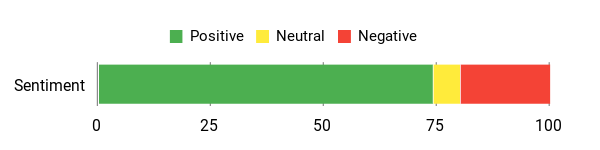
🗣️ Waldemar G.
The signal between the 3 of them is great. I live in a 1,500 sqft apartment — speed next to the Nest WiFi Pro router on an iPhone 14 Pro was 560 Mbps, and farther away pods still delivered hundreds of Mbps. Installation: Very easy on the Google Home app.
🗣️ Patrick K. Birkmeyer
Incredibly easy to set up — all I needed was the Google Home app. The mesh covers my entire house when I placed the main router at the interface point and the other two at opposite ends; it just worked without a lot of tweaking.
Situational Uses
Situation |
How It Helps |
|---|---|
Apartments with thick or concrete walls |
Use multiple pods to route signal around obstacles; users report much better near‑router speeds and improved coverage in previously dead rooms. |
Remote‑work days with many video calls |
Automatic prioritization and tri‑band capacity help keep video streams smooth and reduce the chance of a single device hogging the connection. |
Streaming or movie nights with many devices |
6 GHz gives newer devices a less‑crowded band, and the mesh spreads the load so multiple streams are less likely to buffer. |
Smart home ecosystems |
Guest and device‑management features let you isolate IoT gear while keeping phones and laptops on the main network for stability and privacy. |
Ease of Use
Feature |
Ease Level |
|---|---|
Initial setup (Google Home app) |
Easy |
Adding or moving additional pods |
Moderate |
Monitoring & basic troubleshooting |
Easy |
Advanced network tuning |
Limited |
Innovation
What stands out is the addition of the 6 GHz band to the mesh formula and onboard self‑diagnosis. That 6 GHz spectrum gives Wi‑Fi 6E devices a lower‑interference lane, and the system’s automatic adjustments aim to keep everyday performance stable without manual fiddling.
Energy Use
These units are typical for home networking gear — they run 24/7 but don’t draw large amounts of power. Google focuses more on performance and automatic management than explicit energy‑saving modes.
Security
Feature |
Protection Level |
|---|---|
Secure boot and automatic updates |
Strong |
Device list and pause access |
Good |
Guest network |
Good |
Automatic network monitoring and diagnosis |
Moderate |
Key Benefits
- Tri‑band Wi‑Fi with 6 GHz for lower interference and extra capacity
- Mesh design lets you expand coverage across larger or trickier homes
- Automatic network tuning and self‑diagnosis reduce hands‑on maintenance
- Simple setup and management through the Google Home app
- Built‑in privacy and basic security controls (device pause, guest network)
Rating: 4.0 (total: 1771+)
Shop Noweero Pro 6E (1-Pack)

If you want a friendly, no‑fuss way to bring faster Wi‑Fi into the rooms you actually use, the eero Pro 6E is worth a look among Wi‑Fi 6E Mesh Routers. You’ll get the new 6 GHz band for lower latency on compatible devices, a tri‑band setup that helps prevent traffic jams, and a 2.5 Gb Ethernet port if your internet plan pushes past a gigabit.
In everyday life, that translates to fewer dropped video calls, smoother streaming, and steadier performance when kids or roommates launch big downloads. Setup is handled through the eero app, so you place the main unit near your modem and scatter satellites where the signal fades.
It’s helpful for normal days (streaming, working from home, smart‑home devices) and for busier moments — think movie nights with multiple streams or a handful of simultaneous video calls — since the extra band gives newer gear a quieter lane. The system also leans on eero’s TrueMesh routing and regular security updates, so you can spend less time tweaking and more time using your network.
If you want a practical, approachable Wi‑Fi 6E Mesh Routers option that balances modern features with simple management, this is a solid pick.
What People Say
People praise the easy app setup, reliable coverage, and real‑world speed improvements — newer devices get a noticeable boost on 6 GHz, though placement still matters.
Overall Sentiment: Positive
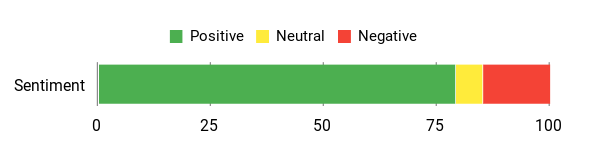
🗣️ Peaty
I switched from an older Orbi setup and had worried about reconnecting lots of smart devices. I set the eero units up with the same SSID and password, unplugged the old system, and everything just worked. I’m seeing wired and wireless speeds around 650+ Mbps, and the network has been very stable.
🗣️ KP
I replaced a seven‑puck Google system and bought a 4‑pack, but three eero units covered my 2‑story home, pool area, and a barn 100 ft away. No dead spots; I see 85–98% connection everywhere. Setup was super quick using the app.
Situational Uses
Situation |
How It Helps |
|---|---|
Large or multi‑level homes |
Drop extra eero nodes on different floors to smooth coverage and eliminate dead spots that single routers struggle with. |
Busy streaming or gaming nights |
6 GHz plus tri‑band capacity gives newer clients a less crowded band, reducing buffering and lag during simultaneous streams or games. |
Homes with many smart devices |
Supports 100+ connected devices and works with Zigbee/Thread and Alexa, so your cameras, locks, and sensors can stay online without overwhelming phones and laptops. |
Upgrading from older mesh systems |
Users report easier coverage with fewer nodes and smoother device migrations when keeping the same network name and password. |
Ease Of Use
Feature |
Ease Level |
|---|---|
Initial setup (eero app) |
Easy |
Managing devices and the guest network |
Easy |
Adding or relocating additional nodes |
Moderate |
Advanced network tuning |
Limited |
Innovation
The combination of Wi‑Fi 6E’s 6 GHz band in a consumer mesh package and a 2.5 Gb Ethernet port makes the eero Pro 6E notable. That extra band plus TrueMesh routing helps newer devices avoid crowded frequencies while keeping the system approachable for non‑technical users.
Energy Use
These units run continuously like most home routers; they don’t advertise special power‑saving modes but are modest in power draw compared with larger enterprise gear.
Security
Feature |
Protection Level |
|---|---|
Automatic software security updates |
Strong |
WPA3 and WPA2 support (WPA3 via eero Labs) |
Strong |
Profiles, guest network, and device management |
Good |
VPN passthrough, IPv6, TLS v1.2+ |
Good |
Key Benefits
- Access to the 6 GHz band for lower latency on compatible devices
- Tri‑band Wi‑Fi and TrueMesh routing to reduce dead spots
- 2.5 Gb Ethernet port to support gigabit+ internet plans
- Coverage up to 2,000 sq. ft. and support for 100+ devices
- Simple setup and remote management through the eero app
- Automatic security updates and ongoing software support
Rating: 4.2 (total: 5196+)
Shop NowLinksys Velop Pro 6E (2-Pack)

If you want a no‑fuss way to push faster Wi‑Fi into every room, the Linksys Velop Pro 6E is one of the more capable Wi‑Fi 6E Mesh Routers to consider. You get a tri‑band setup that opens up the 6 GHz band and 160 MHz channels for the newest devices, plus Cognitive Mesh tech that tries to keep signals from stepping on each other. In practical terms, that means smoother 4K/8K streams, steadier online gaming, and fewer frustrating dropouts when multiple people are on big downloads. Setup is handled through the Linksys app, so you set the parent node by the modem and then place the second unit where coverage thins out.
It’s handy for everyday use — working from home calls, video streaming, smart‑home devices — and it shines during busier moments like family movie nights or when guests bring a dozen phones and laptops. If your home needs wide coverage (Linksys rates this system up to about 6,000 sq ft) and you’ve started upgrading devices to Wi‑Fi 6E, this system is a practical pick that balances modern bands and simple management.
What People Say
People mention easy app setup, improved coverage compared with single routers, and noticeable benefits for newer devices on the 6 GHz band. A few users note that placement and firmware can make a difference in day‑to‑day stability.
Overall Sentiment: Positive
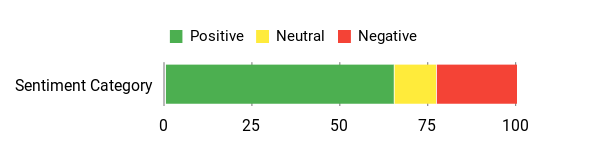
🗣️ HomeStreamer
Setting up through the Linksys app was straightforward — I set the parent node by the modem and put the second unit upstairs. Dead zones I had with my old router mostly disappeared, and streaming has been much smoother.
🗣️ GamerDad
After adding the Velop Pro nodes, newer devices automatically used the 6 GHz band and saw noticeably lower latency during gaming sessions. The mesh seems good at moving traffic away from congested channels.
Situational Uses
Situation |
How It Helps |
|---|---|
Large or multi‑level homes |
Place the second node on another floor to patch dead zones and spread coverage so rooms far from the modem get a usable signal. |
Simultaneous streaming and gaming |
The extra 6 GHz band and tri‑band design give newer devices a less crowded path, helping reduce buffering and lag when multiple streams or games run at once. |
Homes with lots of smart devices |
Supports hundreds of connections so cameras, smart speakers, and sensors can coexist with phones and laptops without immediately overloading the main band. |
Upgrading from older mesh systems |
Cognitive Mesh claims to simplify channel and signal management, which can mean fewer nodes needed and smoother transitions when you swap systems. |
Ease Of Use
Feature |
Ease Level |
|---|---|
Initial setup (Linksys app) |
Easy |
Managing guest network and parental controls |
Easy |
Adding or moving a node |
Moderate |
Advanced tuning and firmware troubleshooting |
Limited |
Innovation
Cognitive Mesh combined with consumer‑grade access to the 6 GHz band (with 160 MHz channels) is where this system stands out. It brings Wi‑Fi 6E performance features into a mesh format meant for whole‑home coverage, helping newer clients avoid crowded frequencies without making setup feel technical.
Energy Use
These nodes are designed for continuous home use and don’t advertise aggressive power‑saving features. In typical home setups, they run modestly compared with enterprise gear but aren’t optimized for low energy modes.
Security Features
Feature |
Protection Level |
|---|---|
Parental controls and device management |
Good |
Guest Wi‑Fi network |
Good |
Internet security features (as listed) |
Strong |
Cognitive Mesh congestion and channel management |
Improves reliability |
Key Benefits
- Access to 6 GHz 160 MHz channels for lower latency on compatible devices
- Cognitive Mesh helps manage congestion and channel selection automatically
- Tri‑band AXE5400 throughput for demanding streaming and gaming
- Designed coverage up to 6,000 sq. ft. and support for 200+ devices
- Simple setup and remote management via the Linksys app
- Works well for mixed households with many smart devices and simultaneous users
Rating: 3.9 (total: 530+)
Shop NowFAQ
How Do Wi-Fi 6E Mesh Routers Improve Home Network Performance?
You get a new 6 GHz band in Wi-Fi 6E Mesh Routers that reduces congestion on crowded 2.4 GHz and 5 GHz channels, which can translate to reduced latency and higher throughput for compatible devices. You should expect faster peak speeds on devices that support 6 GHz, while older devices continue to use 2.4 GHz or 5 GHz, so compatibility is backwards-friendly.
Keep in mind that the 6 GHz signals have shorter range and weaker wall penetration, so performance gains depend on device location and node placement; using the system's dedicated tri-band backhaul or a wired Ethernet backhaul preserves more of your internet speed across satellites. Firmware updates, QoS, and security features built into many modern mesh systems also help stability and multi-device management, but the biggest real-world wins come from proper placement, enabling a wired backhaul when possible, and ensuring your critical devices support the 6 GHz band.
What Should You Consider When Choosing a Wi-Fi 6E Mesh Router System?
You should match the system to your home layout, device count, and internet plan rather than buying the newest chip alone. Evaluate the coverage the vendor quotes against your home's square footage and materials, check how many simultaneous devices the system is rated for, confirm WAN and LAN port speeds (1 Gbps versus 2.5 Gbps or higher) to avoid bottlenecks, and decide if you need wired backhaul support.
Consider the software experience and update cadence because a well-maintained app and regular security patches matter for long-term reliability, and check warranty and support options such as TP-Link's extended support for peace of mind. Also, verify whether advanced features like dedicated IoT networks, parental controls, or optional subscription services meet your needs, and remember that some perceived problems stem from ISP or modem setup rather than the mesh hardware itself.
How Do You Troubleshoot Common Setup And Performance Issues With Mesh Wi-Fi 6E Systems?
You should start by isolating variables: confirm the ISP modem is functioning and that your primary mesh node is directly connected to it, reboot the modem and mesh nodes, and update firmware via the vendor app. Place nodes in open, elevated positions with one node near the modem and avoid putting them inside cabinets or behind large appliances; if devices struggle to roam between nodes or can't see the 6 GHz band, try disabling 6 GHz briefly to test stability or create separate SSIDs for legacy devices.
If speeds drop at distance, use wired backhaul where possible, check that Ethernet ports support the speeds you expect, and run speed tests next to the main node to confirm ISP throughput. If problems persist, use the vendor support tools and logs and take advantage of manufacturer support and warranty options to get targeted help.
Top Customer Picks
You’ll pick among these routers largely based on whether you need maximum whole‑home coverage and value from a multi‑pack (TP‑Link Deco XE75 3‑pack), the simplest setup and tight smart‑home integration and design (Google Nest WiFi Pro 3‑pack), or a single high‑performance node you can expand as needed (eero Pro 6E 1‑pack). Customers typically prioritize coverage and pack size, raw speed and device capacity, ease of installation and app controls, ecosystem compatibility, and overall price versus performance.
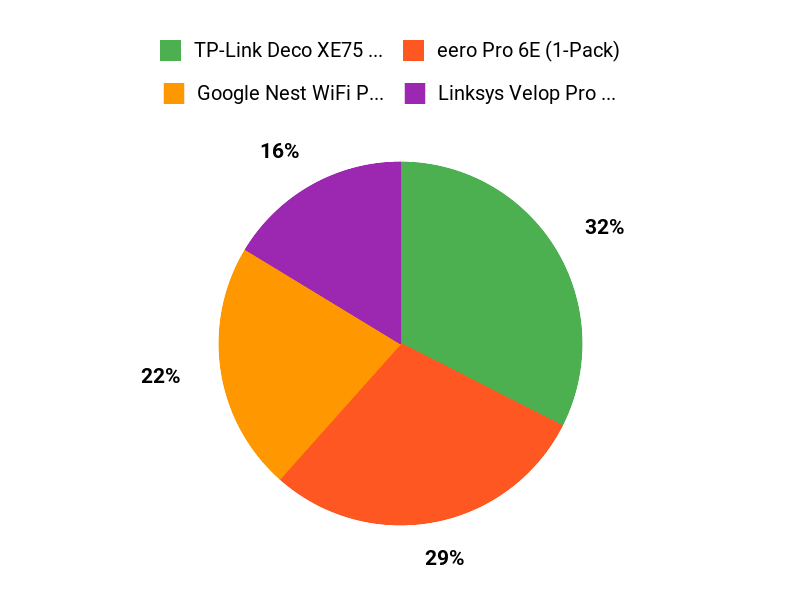
Wrapping Up
Pick the system that fits your home and devices. If you need wide coverage and a reliable mesh backbone, the TP‑Link Deco AXE5400 is the most balanced choice. If you value a simple setup and Google Home integration, the Google Nest WiFi Pro makes the experience easy.
For the best value on capable Wi‑Fi 6E hardware, the eero Pro 6E delivers strong performance at a lower price. If you want advanced, high‑capacity features for many devices, consider the Linksys Velop Pro 6E.
Focus on coverage, 6 GHz compatibility, and whether you need multi‑gig ports or an easy app‑based setup to ensure the mesh you buy fits your daily needs.
| Product | Image | Rating | Coverage Area | Supported Speeds | Special Highlights |
|---|---|---|---|---|---|
| TP-Link Deco AXE5400 Tri-Band WiFi 6E Mesh System |  |
4.4/5 (6,441+ reviews) | Covers up to 7200 sq ft | Wi-Fi up to 5400 Mbps |
|
| Google Nest WiFi Pro - 6E |  |
4.0/5 (1,771+ reviews) | Covers up to 2200 sq ft | Up to 2400 Mbps |
|
| Amazon eero Pro 6E Mesh WiFi Router |  |
4.2/5 (1,423+ reviews) | Covers up to 2000 sq ft | Supports up to 2.5 Gbps |
|
| Linksys Velop Pro 6E WiFi Mesh System |  |
3.9/5 (530+ reviews) | Covers up to 6000 sq ft | AXE5400 (Speed up to 5400 Mbps) |
|
Comments
Post a Comment