Boost Your Internet: 4 Must-Have Wi-Fi Extenders Reviewed
You rely on a strong, consistent Wi‑Fi connection for work, streaming and smart home devices. If you have dead zones, slow video calls, or spotty smart camera feeds, adding the right extender can make a tangible difference.
In this guide you’ll find four reliable Wi‑Fi 6 extenders that address common pain points—from simple plug‑in setup to mesh compatibility and wired access point mode. Expect clearer video calls, fewer dropped streams, and more consistent coverage across your home.
You’ll also see models that integrate with mesh systems, such as the D-Link E30 AX3000 Mesh WiFi 6 Range Extender and others that work with a wide range of routers. If you’re comparing options, keep an eye on features like Gigabit Ethernet, OneMesh or eero mesh support, and whether a unit uses AX1800 or AX3000 radios — these affect performance and compatibility.
Top Picks
Category |
Product |
Score |
|---|---|---|
🏆 Best Overall |
93/100 |
|
💡 Best for eero Mesh |
88/100 |
|
💰 Best Value |
82/100 |
|
⚡ Best for Multiple Devices |
85/100 |
How We Picked These Wi‑Fi Extenders
You want an extender that actually solves your coverage problems. We focused on real benefits you’ll notice: coverage (square footage and how well the unit reaches dead zones), Wi‑Fi standard (Wi‑Fi 6 compatibility for modern devices), throughput class (AX1800 vs AX3000 to match your internet plan), setup ease (app or WPS and whether you can use a single SSID), extra features (Gigabit Ethernet, access point mode, OneMesh/eero mesh support), and real‑world reliability (average ratings and common user feedback). We also considered value for money and whether devices maintain performance when stretching signal into distant rooms.
If you use a specific ecosystem, like eero or OneMesh, compatibility matters — for example the Amazon eero 6 works best as part of an eero mesh, while the TP‑Link RE715X supports OneMesh and offers an access point mode via its Gigabit port. As you compare, think about where you’ll place the extender (midway to the dead zone), whether you prefer a unified SSID, and whether you need Ethernet for a wired device.
TP-Link RE715X

You want fewer dead zones and more consistent streaming or video calls — this is what the TP-Link RE715X AX3000 Wi-Fi 6 Range Extender is built for. It plugs into an outlet, links wirelessly to your router, and fans out stronger 2.4 GHz and 5 GHz signals so devices at the far edges of your home actually stay connected.
In everyday use, you’ll notice fewer dropped calls, smoother 4K streaming, and better coverage for smart home gear and security cameras. For bigger jobs — like a cabin setup or adding coverage where your router can’t reach — the gigabit Ethernet port lets you create a wired access point, which is handy for a smart TV or game console. Setup is app-guided and generally straightforward; reviewers often mention the easy WPS pairing and the Tether app’s helpful setup prompts (one reviewer did note an iOS keyboard glitch during setup).
If you’re comparing options, it’s a solid Wi‑Fi 6 choice next to devices like the NETGEAR EAX20 AX1800 WiFi 6 Mesh Extender — you’ll trade a bit of compactness for stronger range and more features. Bottom line: if you want a no-nonsense way to fill in dead zones and keep more devices online, this one makes it easy to get there.
What People Say
People say it reliably fills dead zones, is easy to set up, and noticeably improves streaming and smart‑home coverage, with the occasional note about its larger size or minor app quirks.
Overall Sentiment: Positive
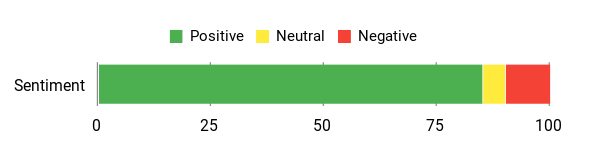
🗣️ Jessica G
Setup was a breeze and the instructions actually made sense. The app made setup foolproof, though one reviewer noted an iOS keyboard glitch that required copying text from Notes during setup. After installation it resolved long-standing dead and slow Wi‑Fi issues around the house; the reviewer said all dead zones were gone and performance improved dramatically. The only real drawback mentioned was the unit’s size and the worry it could get bumped in high-traffic spots.
🗣️ Jim
Worked well where cheaper extenders failed. Setup was simple and fast — once placed where you want it, it reacquires the Wi‑Fi in under a minute. The extender extended both 2.4 GHz and 5 GHz bands and noticeably improved coverage for smart home devices and cameras; reviewer used it with an AX5400 router and said devices on the second floor gained 5 GHz access where they previously only had 2.4 GHz.
Setup & Use
Feature |
Ease Level |
|---|---|
Initial Setup |
Easy |
App Management |
Easy (some iOS users reported a keyboard glitch) |
Relocating/Placement |
Moderate (use the signal indicator to find the sweet spot) |
Turning Wired Connection into AP |
Easy |
Fixes These Issues
Good — it fixes Wi‑Fi dead zones, stabilizes streaming and video calls, and provides wired connectivity where needed, making it practical for daily needs and special cases like cabins or workshops.
Why You’ll Like It
- Extends Wi‑Fi 6 coverage to eliminate dead zones and improve streaming and video calls
- Dual-band AX3000 performance supports more devices with better capacity
- Gigabit Ethernet port lets you add a wired access point for TVs or consoles
- OneMesh compatibility creates a seamless single‑SSID network with compatible TP‑Link routers
- App-guided setup and signal indicator make finding the right spot quick
Rating: 4.3 (total: 2672+)
Shop NowAmazon eero 6

If you’re dealing with dead spots or buffering, the Amazon eero 6 extender is one of the easiest ways to stretch your existing eero mesh without a lot of fuss. You plug it in, use the eero app to add it to your network and TrueMesh quietly balances devices between 2.4 GHz and 5 GHz so phones, smart cameras and streaming TVs stay connected.
It’s designed to add roughly 1,500 sq. ft.
of Wi‑Fi 6 coverage and is tuned for typical home internet speeds (best used with connections up to around 500 Mbps). In day-to-day life you’ll notice fewer dropped video calls and smoother 4K streams; for special setups it can act as a handy bridge — the built-in Ethernet port lets you plug a TV or switch directly in.
Keep in mind these extenders need an existing eero system to work, so if you’re comparing options you might weigh it against other AX3000 models like the D-Link E30 AX3000 Mesh WiFi 6 Range Extender or the TP-Link RE715X AX3000 Wi‑Fi 6 Range Extender — the eero shines for app simplicity and mesh integration. If you want a low‑hassle way to fill gaps and keep your smart home behaving, this is a practical pick.
What People Say
You’ll hear that it does a great job filling dead zones, is very easy to set up through the eero app, and keeps streaming and smart‑home devices stable — the main caveat is it only works as part of an eero network.
Overall Sentiment: Positive
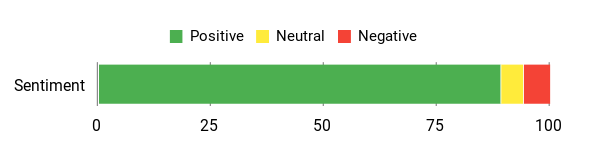
🗣️ joseph
I had a real dead zone in my house and after adding this extender the far corners and opposite-side bedrooms started getting fast internet. It covered a 1,700 sq. ft. home for me, looks nice in the room, and the QR/login feature made setup feel secure — just be sure to follow the app steps for best results.
🗣️ Ana Mardoll
Setup was incredibly simple with the eero app: plug it in, register in the app and you’re done. The extender handled juggling devices between 2.4 GHz and 5 GHz automatically, and the single Ethernet port was useful for plugging in a printer or switch. I’d recommend starting with your main eero and adding extenders later if you need extra coverage.
Setup & Use
Feature |
Ease Level |
|---|---|
Initial Setup |
Easy |
App Management |
Easy |
Relocating/Placement |
Moderate (move it to find the best signal) |
Ethernet / Wired Devices |
Easy |
Fixes These Issues
Good — it effectively eliminates common home dead zones, stabilizes streaming and video calls, and gives you a wired port for devices that need it; just remember it requires an existing eero router.
Why You’ll Like It
- Adds up to about 1,500 sq. ft. of Wi‑Fi 6 coverage to your existing eero mesh
- Automatic band management (TrueMesh) reduces drop‑offs for streaming and calls
- Easy, app-guided setup — plug in and register from your phone
- Ethernet output for a wired device or to create a small wired hub
- Automatic updates and ongoing security patches handled by eero
Rating: 4.5 (total: 6958+)
Shop NowD-Link E30

If you’re trying to kill dead spots without rebuilding your network, the D‑Link E30 is the sort of plug-and-play extender that makes life easier. You’ll get Wi‑Fi 6 coverage designed to reach large homes (D‑Link quotes up to 2,800 sq. ft.), a Gigabit LAN port you can use for wired backhaul or to plug in a camera or office phone, and an app-guided setup that most people find straightforward. In everyday use you’ll notice fewer dropped video calls, steadier streams and better coverage for outdoor cameras or basement offices.
It also creates a single SSID and supports 802.11k/v smart roaming, so devices can switch to the stronger signal as you move through the house. If you’re comparing options, think of it alongside other AX1800/AX3000-style extenders — models like the NETGEAR EAX20 AX1800 WiFi 6 Mesh Extender or the TP-Link RE605X AX1800 Wi‑Fi 6 Range Extender have similar goals, but the E30 stands out for the seamless SSID behavior and the Gigabit port that doubles as an AP/backhaul option.
If you want a practical, no-nonsense way to fill gaps and give wired devices a reliable connection, this is a solid pick.
What People Say
People say setup is straightforward, it often keeps the same SSID (so your phone or camera stays connected without manual switching), and that the Gigabit port is handy for wired devices. A minority report software quirks or short-lived units, so firmware updates and placement matter.
Overall Sentiment: Mixed
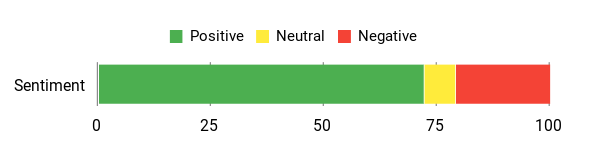
🗣️ James D. Leone
I love this device for so many reasons. It lets me use the same SSID as my existing network (so devices don't jump networks), installed in less than 20 minutes, and the LAN port accepted input from my wired network — I hooked it up with Cat‑6 and it just worked across a three‑story, ~2,500 sq. ft. house.
🗣️ ThorneF
Replaced a troublemaking Netgear unit and setup was quick and easy. I used it to give an outside security camera a reliable connection and other devices on the network connected with no lag or performance issues.
Setup & Use
Feature |
Ease Level |
|---|---|
Initial Setup |
Easy (app-guided) |
App Management |
Easy |
Relocating/Placement |
Moderate (move to find best signal) |
Ethernet / Wired Devices |
Easy (Gigabit LAN works as input or AP) |
Fixes These Issues
Good — it reliably fills common home dead zones, stabilizes streams and cameras, and gives you a wired port for devices that need it; placement and firmware updates influence real-world results.
Why You'll Like It
- Extends Wi‑Fi 6 coverage up to roughly 2,800 sq. ft. for fewer dead zones
- Works with any router or ISP gateway — no brand lock‑in
- Gigabit LAN port for wired devices or to use as AP/wired backhaul
- Smart roaming (802.11k/v) creates a single SSID for seamless handoffs
- App-guided setup and an LED signal indicator to find the best spot
- Includes WPA3 and modern security features
Rating: 3.9 (total: 134+)
Shop NowNETGEAR EAX20

If you’re trying to patch dead spots without overhauling your whole setup, the NETGEAR EAX20 AX1800 WiFi 6 Mesh Extender is the kind of device that quietly does the job. You plug it in, link it to your router (or use the Nighthawk app), and it can add coverage for dozens of devices while keeping a single SSID so your phone doesn’t have to jump networks.
In everyday use you’ll notice steadier streaming, fewer dropped video calls, and improved range for outdoor cams or garage sensors. It’s an AX1800 unit aimed at practical home use — think of it alongside the D-Link E30 AX3000 Mesh WiFi 6 Range Extender if you’re comparing features: the NETGEAR focuses on simple mesh roaming and four gigabit Ethernet ports for wired gear.
If you want a straightforward way to extend Wi‑Fi into basements, yards, or trouble corners, this is a sensible pick, though some people report setup hiccups or flaky units so expect a little patience during installation.
What People Say
Users report a clear range boost (garage keypads and backyard cameras were commonly fixed) and praise the mesh roaming and wired ports. A notable minority mention confusing setup steps, multiple account prompts, or early defects—so expect to spend a little time during install.
Overall Sentiment: Mixed
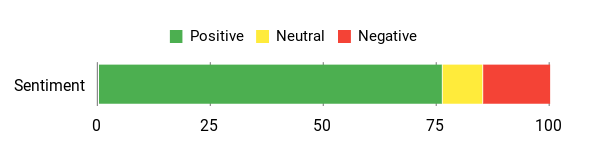
🗣️ AlanS
I selected this extender to supplement my Nighthawk R8000... The seamless "mesh" feature was the main feature I was looking for and this one does the job, and gives a MAJOR boost to my network's WiFi reach... I installed the extender half-way between the router and the troubled exterior garage door Video Keypad... Not only did this solve our connectivity issue with the video keypad, but surprisingly extended our network's WiFi coverage well out to into the extremes of back yard on the opposite side of the house! I'm very happy with this unit and would highly recommend it!
Setup & Use
Feature |
Ease Level |
|---|---|
Initial Setup |
Moderate (app-guided but some users hit account hiccups) |
App Management |
Moderate (useful but can require separate login) |
Relocating/Placement |
Easy (LEDs and placement tips help find the sweet spot) |
Ethernet / Wired Devices |
Easy (four Gigabit ports are plug-and-play) |
Fixes These Issues
Good — it reliably fills common dead zones, stabilizes streams and smart devices, and gives wired connections where you need them; expect setup retries in some environments and occasional support calls if you hit a defective unit.
Why You'll Like It
- Extends Wi‑Fi 6 coverage for dozens of devices with AX1800 speeds
- Seamless smart roaming keeps a single SSID, so devices stay connected
- Four Gigabit Ethernet ports let you plug in consoles, streamers or cameras
- Works with virtually any router and is backward compatible
- App-guided setup or WPS button for quick pairing
- Compact plug-in design that’s easy to relocate to find the best spot
Rating: 4.1 (total: 1,631+)
Shop NowFAQ
Will A Wi‑Fi Extender Increase My Internet Speed?
You should expect a Wi‑Fi extender to improve coverage and reliability in weak areas, not to raise the maximum speed of your internet plan. Extenders such as the TP-Link RE715X AX3000 Wi-Fi 6 Range Extender and the TP-Link RE605X AX1800 Wi-Fi 6 Range Extender rebroadcast your router's signal so devices in dead zones get a stronger, more stable connection, which often results in better real‑world throughput.
If the extender uses a wireless backhaul, it can introduce extra latency and reduce peak throughput compared with a wired connection, so for the best performance, use Ethernet backhaul or Access Point Mode when possible and verify improvements with a speed test in the problem area.
How Do I Choose Between The Featured Extenders?
You should pick an extender based on the size of your home, the number of simultaneous devices, and compatibility with your router. Choose the TP-Link RE715X AX3000 Wi-Fi 6 Range Extender if you want higher capacity, better multi‑device handling, a Gigabit Ethernet port, and OneMesh support for seamless roaming, and Access Point Mode for wired backhaul.
Opt for the TP-Link RE605X AX1800 Wi-Fi 6 Range Extender if you need a more compact AX1800 option for smaller homes or fewer devices. Consider the D‑Link E30 AX3000 if you want AI mesh features tied to D‑Link ecosystems, and remember the Amazon eero 6 extender requires an eero router, while the NETGEAR EAX20 AX1800 focuses on simple mesh integration. Prioritize mesh compatibility, Ethernet port availability, and multi‑device capacity when evaluating which model will meet your daily needs.
How Should I Set Up, Place, And Secure A Wi‑Fi Extender For Best Results?
You should place the extender roughly halfway between your router and the dead zone, in an elevated, unobstructed outlet, and watch the device's signal LED to confirm a strong link; move it incrementally until performance stabilizes. If you can run Ethernet to the extender, use Access Point Mode (supported by models like the RE715X) to avoid wireless backhaul penalties, and if you must use wireless backhaul, position the extender where it still receives a strong router signal.
Keep firmware current, enable WPA3 or WPA2‑AES security, change default admin passwords, and consider disabling WPS for stronger security. Use the vendor app for guided setup, but use the web interface for advanced tuning, test speeds with a reliable speed test app in the target areas, and use built‑in mesh features such as OneMesh or smart roaming if you want a single SSID and seamless handoffs.
Top Customer Picks
You typically prioritize range and throughput, mesh compatibility and ease of setup, plus price and smart‑home integration when choosing among these extenders. You’d opt for the TP‑Link RE715X if you want the best performance and advanced configuration options, the Amazon eero 6 if you value the simplest, most seamless mesh setup and smart‑home features, and the D‑Link E30 if you need a straightforward, budget‑friendly way to extend basic coverage.
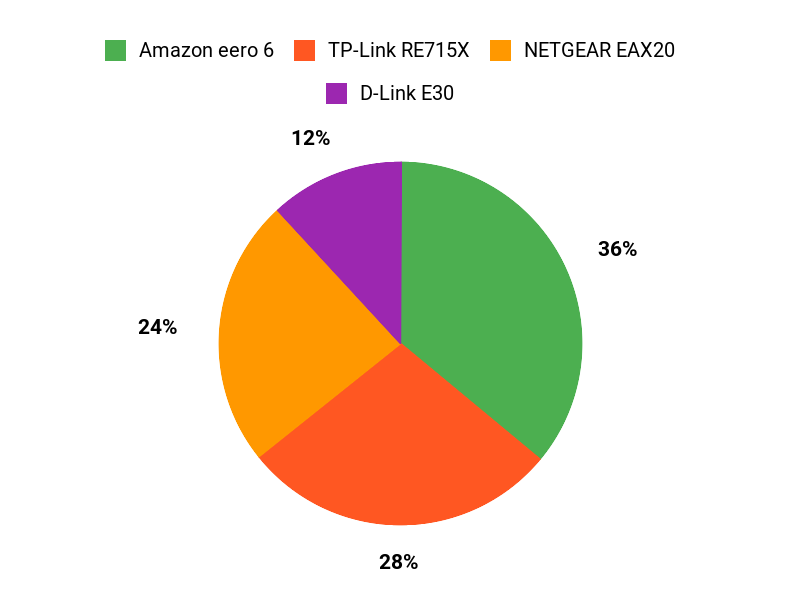
Wrapping Up
When you add the right extender, you get more consistent coverage, fewer dropped streams, and better performance for multiple devices. Pick the TP‑Link AX3000 (RE715X) if you want a powerful, easy setup option with access point mode and OneMesh support. Choose the Amazon eero 6 if you already use eero mesh and want plug‑and‑play expansion.
The D‑Link E30 AX3000 Mesh WiFi 6 Range Extender is a solid value if you need mesh‑style coverage on a budget, while the NETGEAR EAX20 is a good fit when you need to support many devices. Also note related options like the TP‑Link RE605X AX1800 Wi‑Fi 6 Range Extender as alternatives if you prefer an AX1800-class device. Consider your home layout, whether you need wired Ethernet at the extender, and whether you want a single SSID mesh experience — matching those needs to the features above will give you the best result for your situation.
Comments
Post a Comment