Top 4 External Video Cards Reviewed
External Video Cards are a fast way to boost graphics performance for laptops, mini PCs, and small-form-factor systems without rebuilding your desktop. You’ll learn which enclosures and bundled solutions give the best combination of performance, compatibility, and value so you can decide quickly whether an eGPU makes sense for your workflow or gaming setup. This guide focuses on practical factors—ports (Oculink, USB4/Thunderbolt), cooling, ease of setup, and real-world user feedback—so you can pick the right device and get more frames, faster renders, or smoother editing without guesswork.
Top Picks
Category |
Product |
Score |
|---|---|---|
🏆 Best Overall |
GMKtec AD-GP1 External GPU Docking Station (with Radeon 7600M XT) |
88/100 |
💰 Best Value |
86/100 |
|
⚡ Best Performance |
76/100 |
|
🚀 Most Advanced |
GPD G1 Graphic Card Dock (Zunate) — USB4 / Oculink / Multiple Displays |
74/100 |
How We Picked These External Video Cards
You want an External Video Cards recommendation that fits your real needs, so we evaluated products on several practical criteria: compatibility (Oculink, USB4/Thunderbolt support, and common mini PC/laptop ports), real-world performance (type of GPU supported or bundled: e.g., AMD Radeon RX 7600M XT), connectivity and display outputs (HDMI 2.1, DisplayPort), thermal design and audible noise under load, ease of setup and driver support, build quality and portability, and overall value relative to price. We also weighed verified user feedback for stability quirks, hot-swap convenience, and any included cables or brackets. Where manufacturers bundle a GPU (GMKtec AD-GP1, ONE XPLAYER OneXGPU), that factored strongly into the overall score because it simplifies setup for many users.
GMKtec AD-GP1 eGPU Dock

If you want a compact way to boost a laptop, mini PC, or handheld without rebuilding a desktop, the GMKtec AD-GP1 is worth a look. It ships with an AMD Radeon RX 7600M XT onboard and gives you two HDMI 2.1 and two DisplayPort 2.0 outputs, so you can drive multiple high‑res displays. The Oculink and USB4 ports mean you can use the faster Oculink path when your device supports it, or fall back to USB4/Thunderbolt connections. In day‑to‑day use, you’ll notice smoother gameplay, faster exports in photo/video apps, and an easy route to add a dedicated GPU to thin mini‑PCs.
For travel or LAN sessions, it’s pleasantly portable — keep it tucked in your bag and hook it up when you need more horsepower. If you’re comparing docks like the GPD G1 External GPU Dock or systems around OneXGPU 2, the AD-GP1 stands out for its built‑in GPU, compact size, and the Oculink option that reduces bandwidth headaches. Overall, if your setup supports Oculink or USB4 and you want a plug‑in graphics boost without swapping a full desktop, this is a practical, portable choice.
What People Say
Users say it turns modest laptops and mini‑PCs into capable gaming or editing rigs if your device supports Oculink or USB4 — setup is straightforward, and performance is noticeably better.
Overall Sentiment: Positive
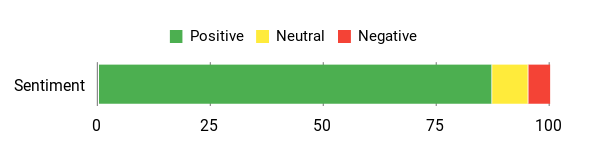
🗣️ Nicolescu
Follow the simple hookup: if your machine has Oculink use that, otherwise use the USB4 cable. One reviewer walked through updating AMD Adrenalin after connecting and suggested moving your monitor HDMI to the eGPU so the dock becomes the primary GPU. They reported crisp, lag‑free gameplay (example: Hogwarts Legacy) and noted there's some fan noise but the built‑in RX 7600M XT makes this more of a plug‑and‑play graphics upgrade than many enclosures that ship empty.
🗣️ Ding Ying Xu
A content‑creator user described big productivity gains for photo and medium video editing: with the AD-GP1 connected and GPU processing enabled (OpenCL in DaVinci), simple HD jobs ran dramatically faster and many photo tasks became "piece of cake." They also noted limits on very heavy AI video jobs and that temperatures climbed under full load (fans audible, GPU reaching higher temps), so it’s a solid boost for editing workflows but not a magic fix for the heaviest neural workloads.
Situations
Situation |
How It Helps |
|---|---|
Travel and LAN Events |
You can carry the lightweight dock and plug into a laptop or mini‑PC for desktop‑level graphics wherever you go. |
Photo and Video Editing |
Offloads GPU tasks so exports and many editing filters run much faster, especially when you enable OpenCL/GPU processing in apps. |
Multi‑monitor Productivity |
Use the multiple HDMI/DP outputs to add several high‑res displays for editing, streaming or trading setups without a bulky tower. |
Ease Of Use
Feature |
Ease Level |
|---|---|
Connection Type (Oculink vs USB4) |
Moderate |
Driver/Software Setup |
Easy |
Portability and Physical Setup |
Easy |
Compatibility
Platform |
Compatibility Level |
|---|---|
Mini PCs and GMKtec systems |
High |
Laptops with USB4 / Thunderbolt (or Oculink) |
Good — check Oculink/USB4 support |
Handhelds and dockable devices (compare to GPD G1 External GPU Dock, OneXGPU 2) |
Variable — confirm port/support before buying |
Key Benefits
- Built‑in AMD Radeon RX 7600M XT for immediate GPU boost
- Oculink and USB4 ports give flexible, high‑bandwidth connections
- Quad 8K‑capable video outputs (2× HDMI2.1, 2× DP2.0) for multi‑monitor setups
- Compact and portable form factor that’s easy to carry
Rating: 4.4 (total: 71+)
Shop NowMINISFORUM DEG1 eGPU Dock

If you want to add a full‑sized GPU to a mini PC or keep a compact desktop setup without a giant tower, the MINISFORUM DEG1 eGPU Dock is built for that. You plug a standard ATX or SFX power supply and a graphics card into the dock, hook up an Oculink cable to a compatible host, and you get near‑desktop PCIe 4.0 x4 throughput.
In everyday use, you’ll notice smoother game performance, faster exports for photo/video work, or a simpler way to run local AI/inference workloads on a lightweight mini‑PC. For special occasions — LAN parties, a travel‑to‑desktop transition, or swapping GPUs for a faster card — the DEG1 makes upgrades painless and keeps your main machine uncluttered. If you’re comparing options like the GPD G1 External GPU Dock, the DEG1 stands out for its support for full ATX/SFX PSUs, broad GPU compatibility (RTX 4090, AMD RX 7900 XTX), and solid Oculink bandwidth — just double‑check your host supports Oculink and the follow‑start behavior if you want automatic power control.
Overall, if you want a flexible, metal‑built dock that turns a small system into something much more capable, this is a practical choice you can set up and live with.
What People Say
People highlight reliable Oculink throughput, easy setup with a standard PSU, and solid day‑to‑day performance for gaming, editing, or headless AI tasks — a few mention the need to secure the GPU and watch power‑button behavior with some hosts.
Overall Sentiment: Positive
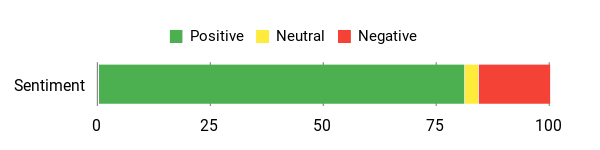
🗣️ GVDub
One reviewer used the DEG1 with a 16GB Radeon RX 7600 XT and a Minisforum UM890 Pro on Arch Linux for local AI inference. They said setup was straightforward with a Corsair 650W PSU, ROCm worked fine, and once configured the dock and mini‑PC negotiated power so reboots were seamless — ideal if you plan to run headless compute work.
🗣️ Avid Listener
Another user paired a Corsair PSU and an RTX 4070 Ti Super, and reported rock‑solid performance over Oculink. Benchmarks like Unigine Heaven hit 100–250 fps and the reviewer saw full PCIe Gen4 x4 throughput. They noted the exposed card takes some getting used to but praised the build quality and steady performance.
Situations
Situation |
How It Helps |
|---|---|
Travel and LAN Sessions |
You can bring a compact mini‑PC and add desktop‑level graphics at your destination without hauling a full tower. |
Local AI / Headless Compute |
Use the dock to attach a beefy GPU so your mini‑PC can run inference jobs or GPU‑accelerated tools that would otherwise need a full desktop. |
Gaming and High‑Frame Tests |
Oculink PCIe 4.0 x4 delivers strong throughput so games and benchmarks get much closer to desktop performance than typical USB‑based eGPUs. |
Ease Of Use
Feature |
Ease Level |
|---|---|
Oculink Connection |
Moderate |
Installing PSU and GPU |
Moderate |
Follow‑start / Auto Power with MINI‑PCs |
Easy |
Compatibility
Platform |
Compatibility Level |
|---|---|
Mini PCs (MINISFORUM models) |
High |
Full‑size GPUs (RTX 4090, AMD RX 7900 XTX) |
High — check physical fit and PSU |
Desktops with Oculink PCIe adapters |
Good — verify adapter compatibility |
Key Benefits
- Supports ATX and SFX power supplies for flexible power choices
- Oculink 4i uplink with PCIe 4.0 x4 bandwidth for strong throughput
- Works with high‑end cards like RTX 4090 and AMD RX 7900 XTX
- Metal construction and compact footprint for a tidy desktop
- Follow‑start power behavior streamlines reboots with compatible MINI‑PCs
Rating: 4.2 (total: 38+)
Shop NowOneXGPU External eGPU

If you want to drop desktop-level GPU power onto a laptop or handheld without a full tower, the OneXGPU is the kind of plug-and-play boost you’ll appreciate. You connect it over Thunderbolt 3/4 or USB4 for convenience, or use OCuLink when you need every bit of bandwidth — just know the OCuLink route can disable the unit’s integrated M.2, Ethernet, and USB hub. The built-in AMD Radeon RX 7600M XT gives performance in the ballpark of an RTX 4060 laptop GPU, so you’ll see big gains in games and GPU-accelerated apps. It’s compact and metal-bodied, includes a 330W GaN charger and can top up a laptop via 100W USB-C power delivery, and there’s room for an M.2 SSD for extra storage.
Real-world users report solid frame rates, audible fans when pushed, and occasional driver fiddling — so you should expect a little setup time if you like to tinker. Compared to other External Video Cards and docks like the GPD G1 External GPU Dock, OneXGPU favors a compact, all-in-one approach with good display output options (HDMI 2.1 and DP 2.0 ports) and a focus on handheld/laptop workflows. If you want a tidy way to turn a portable machine into a proper gaming or editing station, this is a convenient option as long as you’re prepared to manage drivers and pick the right cable for maximum performance.
What People Say
Users praise the build quality and clear performance gains for gaming and portable desktop setups, while a minority call out driver compatibility and occasional failures that required support.
Overall Sentiment: Mixed
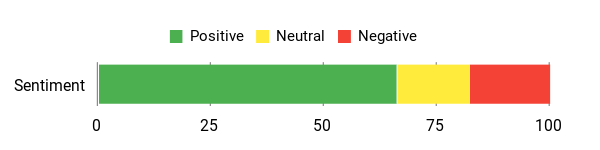
🗣️ flluke
This reviewer said the eGPU felt premium with a metal body and delivered noticeably better performance than previous 7600M XT variants—roughly a 50% uplift—letting them run many titles at 4K medium‑high and hit triple‑digit FPS. They also explained the OCuLink vs Thunderbolt tradeoff and the startup/shutdown order to avoid issues.
🗣️ Brandon Johnson
A user reported success pairing the eGPU with a Legion Go and a MacBook (Intel via Bootcamp) after some driver sideloading and tweaks. Once set up it ran smoothly for extended sessions and made the handheld feel like a desktop replacement for many games.
Situations
Situation |
How It Helps |
|---|---|
Docking a Handheld or Laptop |
You can turn a portable device into a desktop‑like station for gaming, streaming or editing without carrying a full PC. |
Maximizing Performance |
Use OCuLink when you need the best bandwidth for higher frame rates; Thunderbolt/USB4 is easier but slightly slower. |
Travel and Small Desks |
Its compact metal case and included charger free up space compared with a desktop tower while still delivering desktop‑class GPU power. |
Expanding Storage |
Add an M.2 SSD to keep games and large projects local without relying on external drives. |
Ease Of Use
Feature |
Ease Level |
|---|---|
Thunderbolt / USB4 Connection |
Easy |
OCuLink Setup |
Moderate |
Driver Installation / Tuning |
Moderate |
Physical Setup and Charging |
Easy |
Compatibility
Platform |
Compatibility Level |
|---|---|
Windows Laptops with Thunderbolt 3/4 or USB4 |
High |
Handheld PCs (Legion Go, MSI Claw) |
High — may need driver tweaks |
Mac M‑series |
Low — not supported |
OCuLink Hosts |
Moderate — requires a separate OCuLink cable and may disable some onboard ports |
Key Benefits
- Portable aluminum enclosure with built‑in AMD Radeon RX 7600M XT
- Works over Thunderbolt 3/4 or USB4, and supports OCuLink for extra bandwidth
- Includes 330W GaN charger and 100W laptop charging via USB‑C
- Video outputs: 2x HDMI 2.1 and 2x DisplayPort 2.0 for multi‑monitor setups
- M.2 expansion up to 4TB for local storage
Rating: 3.8 (total: 53+)
Shop NowGPD G1 Graphic Card Dock

This dock turns a laptop or handheld into a multi‑display station without wrestling with a full desktop. You plug in over USB4 or OCuLink (SFF‑8612) and get an integrated RX 7600M XT GPU, three external screens, and a built‑in 240W GaN PSU.
The TGP toggle switch is handy — flip to silent mode when you want quiet work sessions or switch to balanced for heavier gaming. Because it supports USB4 and OCuLink, you can pick the connection that fits your setup: USB4 for convenience or OCuLink if you want the best possible bandwidth.
If you’ve tried compact eGPUs like the OneXGPU 2 or small docks such as the GMKtec AD-GP1, this GPD G1 skews toward a more all‑in‑one dock approach: it bundles the power supply and multiple display outputs into a single, travel‑friendly chassis. For daily use it’s great for extra screens, video editing timelines, or accelerating creative apps; for special occasions like LAN nights or a plug‑in streaming setup, it makes a laptop feel much more like a desktop.
If you want versatility and fewer cables on your desk, this is a solid option to consider.
What People Say
People praise the compact build, reliable cooling, and the convenience of having a single dock that powers displays and a GPU. Comparisons to devices like the OneXGPU 2 and GMKtec AD-GP1 come up when choosing between minimalist eGPUs and more full‑featured docking solutions.
Overall Sentiment: Positive
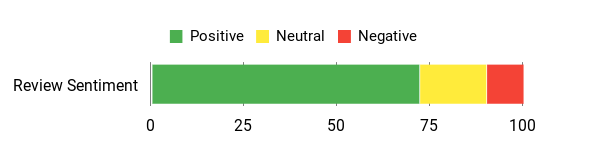
🗣️ TechReviewer
A reviewer appreciated the built‑in 240W GaN power supply and compact alloy case — they said setup was straightforward and the dock stayed cool during extended gaming sessions, with the TGP switch letting them cut noise without losing stability.
🗣️ GamingSetupPro
Another user highlighted the triple‑screen support and the variety of ports (HDMI 2.1, 2× DP 1.4a, 3× USB3.2). They found it handy for multitasking and creative work, noting the dock handled long editing sessions reliably when connected over USB4.
Situations
Situation |
How It Helps |
|---|---|
Working From a Small Desk |
You get multiple monitors and desktop‑class graphics without a bulky tower, freeing up desk space. |
Video Editing or Content Creation |
The RX 7600M XT helps render timelines and previews faster, while three screens make timelines and asset bins easier to manage. |
Quick LAN Sessions or Portable Gaming |
Pack the compact dock and use the built‑in PSU to avoid carrying an extra brick, then switch TGP modes depending on noise or performance needs. |
Temporary Multi‑PC Setup |
Swap a laptop or handheld into the dock to share monitors and peripherals without re‑routing a tangle of cables. |
Ease Of Use
Feature |
Ease Level |
|---|---|
USB4 Connection |
Easy |
OCuLink (SFF‑8612) Setup |
Moderate |
TGP Toggle Switch |
Easy |
Driver Installation and Tuning |
Moderate |
Compatibility
Platform |
Compatibility Level |
|---|---|
Windows Laptops with USB4/Thunderbolt or OCuLink |
High |
Handheld PCs and Mini PCs |
Moderate — may need correct cable and drivers |
Mac (M‑series) |
Low |
OCuLink Hosts |
Moderate — requires SFF‑8612 cable and compatible host |
Key Benefits
- Integrated AMD RX 7600M XT (RDNA3) GPU for a meaningful graphics uplift
- Multiple display outputs: HDMI 2.1 and 2× DisplayPort 1.4a for up to three screens
- Built‑in 240W GaN power supply keeps the setup compact and travel‑ready
- TGP toggle switch for quiet or balanced performance modes
- USB4 and OCuLink (SFF‑8612) hosts supported for flexible connections
Rating: 4.0 (total: 42+)
Shop NowFAQ
How Do External Video Cards Work And What Should You Check For Compatibility?
External video cards connect to your laptop or mini PC over high-speed links such as Oculink, Thunderbolt 3/4 or USB4 so the GPU sits outside your system but is used like an internal card. Before you buy, verify that your host device exposes the interface the dock uses and check BIOS/firmware support for external GPUs; many mini PCs and gaming handhelds require an Oculink or USB4/TB port to get the best results.
Inspect physical fit and power requirements since docks like the MINISFORUM DEG1 eGPU Dock accept ATX/SFX power supplies and full‑size cards while compact options and integrated solutions such as the GMKtec AD-GP1 have a built‑in GPU and different size constraints. Also confirm driver and OS compatibility for your GPU vendor and target apps; for example some Mac systems and macOS versions lack RDNA3 support while Windows tends to offer broader driver support.
Check your port type, GPU form factor and PSU capability before assuming a dock will be plug‑and‑play.
Will An External GPU Give Me Desktop‑Level Performance And What Are The Typical Limitations?
An external GPU can deliver a very large performance uplift compared with integrated graphics, but it rarely matches a GPU installed on a desktop motherboard at full x16 bandwidth. Bandwidth limitations of Thunderbolt/USB4 and even some Oculink configurations, host CPU bottlenecks, and thermal limits on your laptop all reduce peak results compared to an internal PCIe slot. Practical factors include whether you route your monitor through the eGPU (better performance) or keep the laptop display (some extra overhead), the quality of your cable and firmware, and driver maturity — the OneXGPU 2 and similar RDNA3-based solutions have shown strong gains but sometimes require specific driver versions or tweaks.
If you use workflows that are GPU‑bound (gaming, 3D, GPU‑accelerated editing), you will see meaningful improvements; if your CPU is the limiting factor, gains will be modest. Keep expectations grounded: you get a large upgrade over integrated graphics, not a perfect desktop equivalent in most setups.
How Do You Set Up, Maintain, And Troubleshoot An External GPU Dock Safely?
To set up reliably, power everything off first, connect the eGPU cable (Oculink or USB4/Thunderbolt) and then power the dock before you boot the host; many users follow the sequence power off host, connect, power eGPU, then boot host to avoid detection issues. Install or update GPU drivers from the vendor and use DDU to clean old drivers if you swap card vendors.
Secure the graphics card mechanically — some docks include brackets while others like the MINISFORUM DEG1 eGPU Dock expect you to attach an ATX/SFX PSU and secure the card; small docks and adapters can feel wobbly so use the provided supports. Monitor temperatures and fan noise under load and adjust placement or cooling if the unit runs hot.
If you encounter connection or stability problems, check that you are using the correct cable (some units like the GMKtec AD-GP1 include an Oculink cable, others do not), confirm BIOS settings for external PCIe devices, update dock firmware if available, and test with another host or cable to isolate the issue. When disconnecting, close apps using the eGPU, shut down the host, then power off the dock to avoid data or hardware damage, and consult vendor documentation for dock‑specific quirks such as power‑on modes reported for some units.
If you plan to compare models, consider the GPD G1 External GPU Dock for USB4/Oculink flexibility or the OneXGPU family for integrated portable designs, and weigh the tradeoffs of enclosure size, noise and PSU requirements against the workflow you need.
Customer Preferences
When choosing between the GMKtec AD-GP1, MINISFORUM DEG1, and OneXGPU, you typically prioritize compatibility with your laptop and supported GPU sizes/interfaces, along with raw performance and effective cooling to ensure stable gaming or workstation workloads. You also consider power delivery and PSU capacity, noise and thermal management, build quality and portability, and driver/firmware support versus overall value to match your budget and mobility needs.
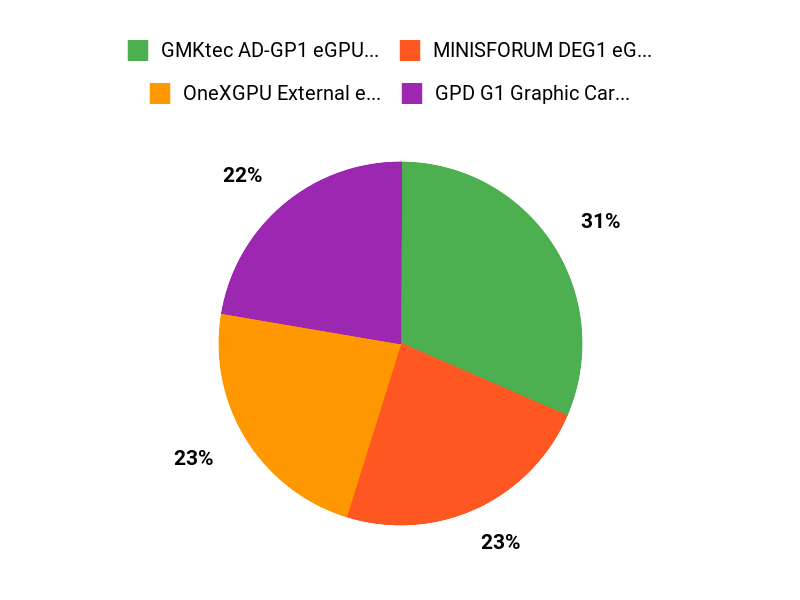
Wrapping Up
Pick the external GPU setup that matches your ports and purpose: go with the GMKtec AD-GP1 if you want an out-of-the-box boost because it includes an AMD Radeon 7600M XT and a variety of display outputs, choose the MINISFORUM DEG1 if you want the most cost-effective dock to pair with a high-end desktop GPU, consider the OneXGPU for a compact bundled-performance option if you can accept mixed driver experiences, and look at the GPD G1 dock if you need the most advanced port selection and are willing to pay a premium. In short, identify your primary port (Oculink vs Thunderbolt/USB4), the GPU class you need, and whether portability or raw plug-and-play convenience matters most to you before you buy.
| Product | Image | Rating | Graphics Processor | Dimensions (L x W x H) | Weight | Connectivity Options |
|---|---|---|---|---|---|---|
| GMKtec AD-GP1 External GPU Docking Station |  |
4.4/5 (71 reviews) | AMD Radeon RX 7600M XT | 6.46 x 1.57 x 0.04 inches | 4.38 pounds |
|
| MINISFORUM DEG1 eGPU Dock |  |
4.2/5 (38 reviews) | Compatible with RTX 4090, AMD RX 7900 XTX | 10.64 x 6.87 x 1.6 inches | 2.64 pounds |
|
| OneXGPU External GPU with AMD RX 7600M XT |  |
3.8/5 (53 reviews) | AMD Radeon RX 7600M XT | 7.72 x 4.72 x 1.26 inches | 1.92 pounds |
|
| GPD G1 Graphic Card Dock |  |
N/A | Compatible with RX 7600M | 11.3 x 8.27 x 3.74 inches | 3.15 pounds |
|
Comments
Post a Comment